I can be described as a network engineer, sometimes, and sometimes a system admin. As such, keeping track of how customers internet is working is reasonably important.
Most customers use Speedtest.net as a way of testing their internet connection, so I figured I would clobber together a script that keeps a bit of history, and make some pretty graphs 😅.
So my steps are going to be:
- Install rrdtool, Gawk, and grep
- Install Ookla speedtest cli.
- Write a bash script to create, update, and graph, some results
- Profit!
Prerequisites
I’m not going to talk you through setting up a Linux server.
I will assume that you have a running server.
Your linux server can be any flavour you like, I prefer Debian and Ubuntu distros, and I prefer aptitude as a package manager; you can use whatever you like 🤗.
I’m also not going to talk you through setting up a web server .. sort that out yourself 😜.
You NEED unlimited data on your internet!!!!
Let me say that again .. YOU NEED UNLIMITED DATA ON YOUR INTERNET !!!
This script will thrash your internet usage!
Installing the packages, and setting up directories
Right, let’s start with installing rrdtool, Gawk, and grep
sudo aptitude install rrdtool gawk grep
That’s pretty easy !
Install Ookla Speedtest cli
So you can head over to the Ookla Speedtest cli website and download the appropriate package. In my case it’s the Linux x86_64 package, which is at version 1.0.0.
wget https://bintray.com/ookla/download/download_file?file_path=ookla-speedtest-1.0.0-x86_64-linux.tgz -O /tmp/speedtest.tgz
Now let’s unpack it:
tar xvfz /tmp/speedtest.tgz -C /tmp
And put it in a usable spot on the OS:
sudo mv /tmp/speedtest /usr/local/bin/speedtest
Running Speedtest cli
The first time you run speedtest you will be asked to agree to a license:
/usr/local/bin/speedtest
==============================================================================
You may only use this Speedtest software and information generated
from it for personal, non-commercial use, through a command line
interface on a personal computer. Your use of this software is subject
to the End User License Agreement, Terms of Use and Privacy Policy at
these URLs:
https://www.speedtest.net/about/eula
https://www.speedtest.net/about/terms
https://www.speedtest.net/about/privacy
==============================================================================
Do you accept the license? [type YES to accept]:Now you’re ready to go!
You can list out the nearest servers like so:
/usr/local/bin/speedtest -L
Closest servers:
ID Name Location Country
==============================================================================
5469 MyRepublic Limited Auckland New Zealand
5749 Vocusgroup NZ Auckland New Zealand
11327 Spark New Zealand Auckland New Zealand
2720 WorldNet Auckland New Zealand
4953 Vodafone New Zealand Auckland New Zealand
721 WorldxChange Comm Auckland New Zealand
13676 speedtest.nzpbx.com Auckland New Zealand
12932 Feenix Communications Limited Auckland New Zealand
16805 Nova Energy AUCKLAND New Zealand
25477 Devoli Auckland New ZealandThis particular customer I am testing from is connected through Vocus.
So I’m going to use Vocus to test against.
/usr/local/bin/speedtest -s 5749
Speedtest by Ookla
Server: Vocusgroup NZ - Auckland (id = 5749)
ISP: Vocus Communications
Latency: 5.10 ms (0.37 ms jitter)
Download: 844.16 Mbps (data used: 808.7 MB)
Upload: 548.05 Mbps (data used: 267.4 MB)
Packet Loss: 0.0%
Result URL: https://www.speedtest.net/result/c/1ff5533b-b0de-42c5-bd14-24c299cfc249Sweet !
Create a directory
Ok, so now let’s create a directory to store history, and images.
sudo mkdir /var/www/html/rrd
sudo chown paul:paul /var/www/html/rrd
Note: I have changed the owner of the directory to the user ‘paul’. Change to whatever user you’re going to be running this script as.
The RRD Script
Ok, so here’s where the magic happens. So let’s skip straight to the script:
#!/bin/bash
# generate a speedtest result
# 5749 server is Vocus
/usr/local/bin/speedtest -s 5749 -p no > /tmp/speedtest.txt 2>/dev/null
TRAF=/var/www/html/rrd
case $1 in (create)
/usr/bin/rrdtool create $TRAF/upload.rrd -s 60 \
DS:upload:GAUGE:600:0:U \
RRA:AVERAGE:0.5:1:4320 \
RRA:AVERAGE:0.5:1440:3 \
RRA:MIN:0.5:1440:3 \
RRA:MAX:0.5:1440:3
/usr/bin/rrdtool create $TRAF/download.rrd -s 60 \
DS:download:GAUGE:600:0:U \
RRA:AVERAGE:0.5:1:4320 \
RRA:AVERAGE:0.5:1440:3 \
RRA:MIN:0.5:1440:3 \
RRA:MAX:0.5:1440:3
/usr/bin/rrdtool create $TRAF/echoreply.rrd -s 60 \
DS:echoreply:GAUGE:600:0:U \
RRA:AVERAGE:0.5:1:4320 \
RRA:AVERAGE:0.5:1440:3 \
RRA:MIN:0.5:1440:3 \
RRA:MAX:0.5:1440:3
;;
(update)
/usr/bin/rrdtool update $TRAF/upload.rrd N:`cat /tmp/speedtest.txt | grep Upload | awk '{print $3}'`
/usr/bin/rrdtool update $TRAF/download.rrd N:`cat /tmp/speedtest.txt | grep Download | awk '{print $3}'`
/usr/bin/rrdtool update $TRAF/echoreply.rrd N:`cat /tmp/speedtest.txt | grep Latency | awk '{print $2}'`
;;
(graph)
/usr/bin/rrdtool graph $TRAF/upload.png \
--start "-3day" \
-c "BACK#000000" \
-c "SHADEA#000000" \
-c "SHADEB#000000" \
-c "FONT#DDDDDD" \
-c "CANVAS#202020" \
-c "GRID#666666" \
-c "MGRID#AAAAAA" \
-c "FRAME#202020" \
-c "ARROW#FFFFFF" \
-u 1.1 -l 0 -v "Upload" -w 1100 -h 250 -t "Upload Speed - `/bin/date +%A", "%d" "%B" "%Y`" \
DEF:upload=$TRAF/upload.rrd:upload:AVERAGE \
AREA:upload\#FFFF00:"Upload speed (Mbit/s)" \
GPRINT:upload:MIN:"Min\: %3.2lf " \
GPRINT:upload:MAX:"Max\: %3.2lf" \
GPRINT:upload:LAST:"Current\: %3.2lf\j" \
COMMENT:"\\n"
/usr/bin/rrdtool graph $TRAF/download.png \
--start "-3day" \
-c "BACK#000000" \
-c "SHADEA#000000" \
-c "SHADEB#000000" \
-c "FONT#DDDDDD" \
-c "CANVAS#202020" \
-c "GRID#666666" \
-c "MGRID#AAAAAA" \
-c "FRAME#202020" \
-c "ARROW#FFFFFF" \
-u 1.1 -l 0 -v "Download" -w 1100 -h 250 -t "Download Speed - `/bin/date +%A", "%d" "%B" "%Y`" \
DEF:download=$TRAF/download.rrd:download:AVERAGE \
AREA:download\#00FF00:"Download speed (Mbit/s)" \
GPRINT:download:MIN:"Min\: %3.2lf " \
GPRINT:download:MAX:"Max\: %3.2lf" \
GPRINT:download:LAST:"Current\: %3.2lf\j" \
COMMENT:"\\n"
/usr/bin/rrdtool graph $TRAF/echoreply.png \
--start "-3day" \
-c "BACK#000000" \
-c "SHADEA#000000" \
-c "SHADEB#000000" \
-c "FONT#DDDDDD" \
-c "CANVAS#202020" \
-c "GRID#666666" \
-c "MGRID#AAAAAA" \
-c "FRAME#202020" \
-c "ARROW#FFFFFF" \
-u 1.1 -l 0 -v "Ping" -w 1100 -h 250 -t "Ping Response - `/bin/date +%A", "%d" "%B" "%Y`" \
DEF:echoreply=$TRAF/echoreply.rrd:echoreply:AVERAGE \
AREA:echoreply\#FF0000:"Ping Response (ms)" \
GPRINT:echoreply:MIN:"Min\: %3.2lf " \
GPRINT:echoreply:MAX:"Max\: %3.2lf" \
GPRINT:echoreply:LAST:"Current\: %3.2lf\j" \
COMMENT:"\\n"
;;
(*)
echo "Invalid option.";;
esacLet’s do some ‘splaining
So firstly, copy everything, save it in a file (I called mine speedtest_rrd.sh), and chmod appropriately.
Let me make an assumption that all your binary or executable files are in ~/bin.
chmod 755 ~/bin/speedtest_rrd.sh
The script can take one argument ( $1 ).
Argument 1: (create)
This creates the rrd files to store history in, and creates some rrd info that we are going to display.
Argument 2: (update)
This updates the rrd database with new values.
Argument 3: (graph)
This draws the pretty graphs !
You may have noticed right at the very beginning of the script this line:
/usr/local/bin/speedtest -s 5749 -p no > /tmp/speedtest.txt 2>/dev/null
This runs the speedtest cli, and saves the output into your /tmp directory.
Running the script
Now let’s run it, and schedule it, then look at the results.
Running the script manually
Firstly we need to create the rrd database:
~/bin/speedtest_rrd.sh create
result:
ls -l /var/www/html/rrd/*.rrd
-rw-r--r-- 1 paul paul 35840 Sep 20 22:20 /var/www/html/rrd/download.rrd
-rw-r--r-- 1 paul paul 35840 Sep 20 22:20 /var/www/html/rrd/echoreply.rrd
-rw-r--r-- 1 paul paul 35840 Sep 20 22:20 /var/www/html/rrd/upload.rrdsimple !
Now let’s do a test:
~/bin/speedtest_rrd.sh update
and now, let’s create a graph:
~/bin/speedtest_rrd.sh graph
ls -l /var/www/html/rrd/
total 188
-rw-rw-r-- 1 paul paul 28167 Sep 20 22:20 download.png
-rw-r--r-- 1 paul paul 35840 Sep 20 22:20 download.rrd
-rw-rw-r-- 1 paul paul 27113 Sep 20 22:20 echoreply.png
-rw-r--r-- 1 paul paul 35840 Sep 20 22:20 echoreply.rrd
-rw-rw-r-- 1 paul paul 21572 Sep 20 22:20 upload.png
-rw-r--r-- 1 paul paul 35840 Sep 20 22:20 upload.rrdAlright ! we have some data !
Scheduling the script
Ok, so now we have some data, let’s start auto running the data collection.
Remember me saying at the beginning you need unlimited data on your internet?
Let me say that again .. YOU NEED UNLIMITED DATA ON YOUR INTERNET !!!
This script will thrash your internet usage!
So with that warning out of the way, let’s chuck it in cron:
echo "*/5 * * * * paul /home/paul/bin/speedtest_rrd.sh update > /dev/null 2>&1 && /home/paul/bin/speedtest_rrd.sh graph > /dev/null 2>&1" >> /etc/crontabnote: I am running this script as the user ‘paul’. Change to whatever user you are running this script as.
The result
That’s it! we’re running. Let that script chug away for a few days, and you’ll get a result that looks like this:
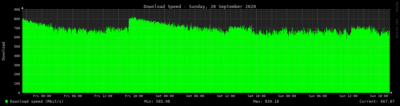

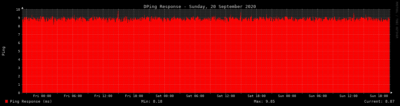
Happy speedtesting !
7 Comments